How to Copy Social Post URLs
Learn how to copy social post URLs from Facebook, X (formerly Twitter), Instagram, and TikTok.
How to Copy Social Post URLs
- The globe icon next to the timestamp indicates the post is Public
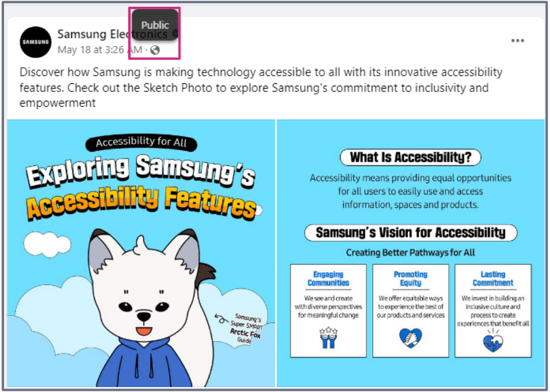
- There are two methods to copy the post URL
- Method 1 copies the URL from the address bar
- Navigate to the individual post
- Copy the URL from the address bar at the top of the browser
- Paste into the Instant Mockup Preview Tool or Add a Creative Using Social Import (Auto-Fill)
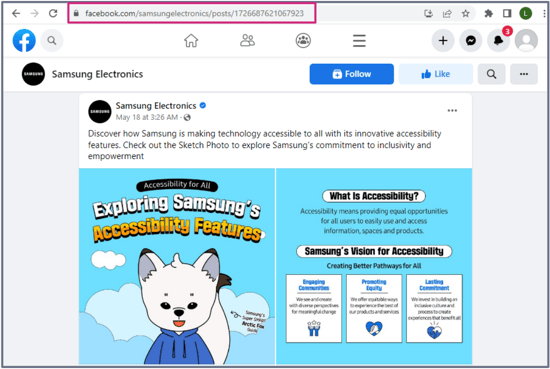
- Method 2 copies the URL from the timestamp
- Hover over the timestamp of the post
- Right-click on the timestamp
- Click the Copy link address option
- Paste into the Instant Mockup Preview Tool or Add a Creative Using Social Import (Auto-Fill)
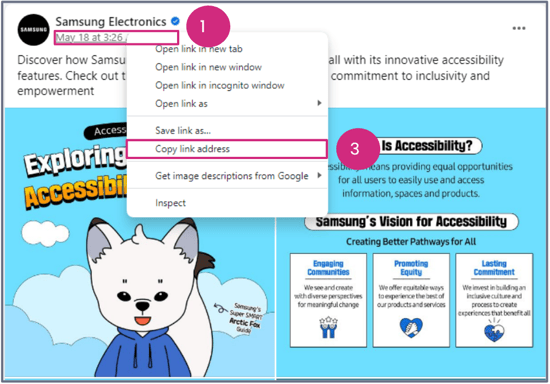
X (formerly Twitter)
- The padlock next to the display indicates the post is Private
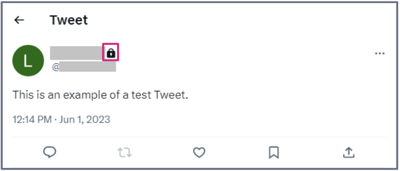
- There are two methods to copy the post URL
- Method 1 copies the URL from the address bar
- Navigate to the individual post
- Copy the URL from the address bar at the top of the browser
- Paste into the Instant Mockup Preview Tool or Add a Creative Using Social Import (Auto-Fill)
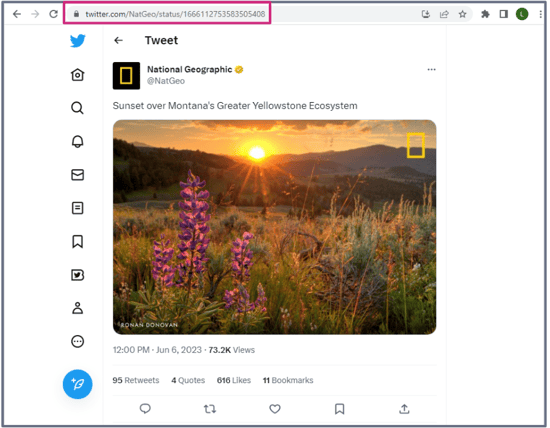
- Method 2 copies the URL from the share icon
- Click on the share icon under the post
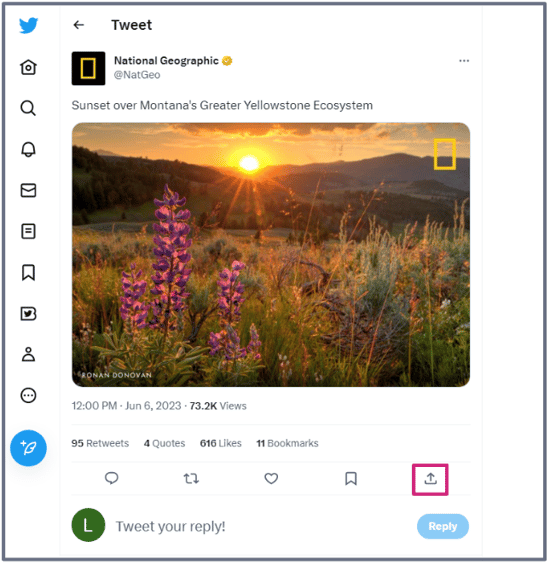
- Select the Copy link address option
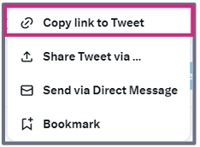
- Paste into the Instant Mockup Preview Tool or Add a Creative Using Social Import (Auto-Fill)
- Click on the share icon under the post
- To check if the post is Private or Public
- Copy the post URL
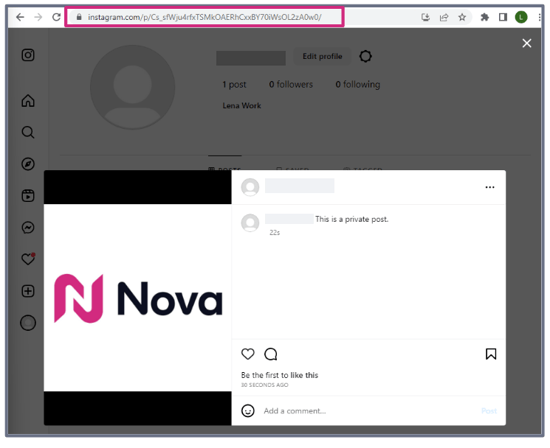
- Open an incognito tab or log out of Instagram
- Paste the URL. If it leads to Page is not found, it is Private
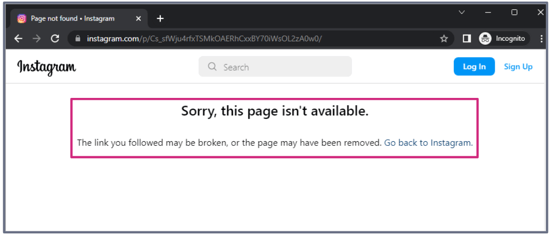
- Copy the post URL
- There are two methods to copy the post URL
- Method 1 copies the URL from the address bar
- Navigate to the individual post
- Copy the URL from the address bar at the top of the browser
- Paste into the Instant Mockup Preview Tool or Add a Creative Using Social Import (Auto-Fill)
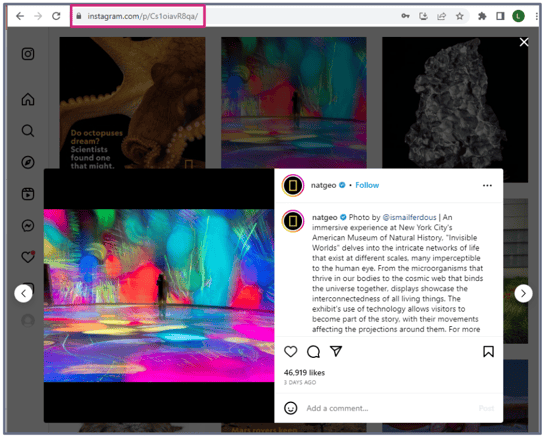
- Method 2 copies the URL from the post menu
- Click on the 3 dots icon in the top right of the post
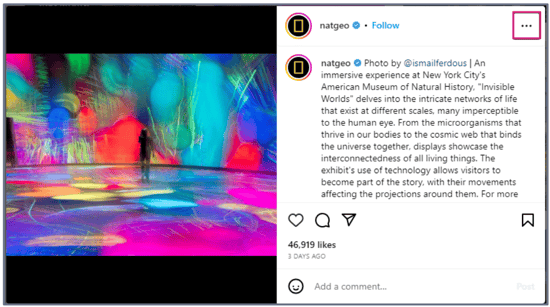
- Click the Copy link option
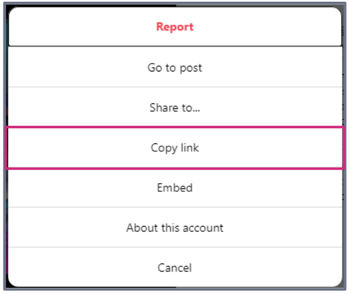
- Paste into the Instant Mockup Preview Tool or Add a Creative Using Social Import (Auto-Fill)
- Click on the 3 dots icon in the top right of the post
TikTok
- To check if the post is Private or Public
- Copy the post URL
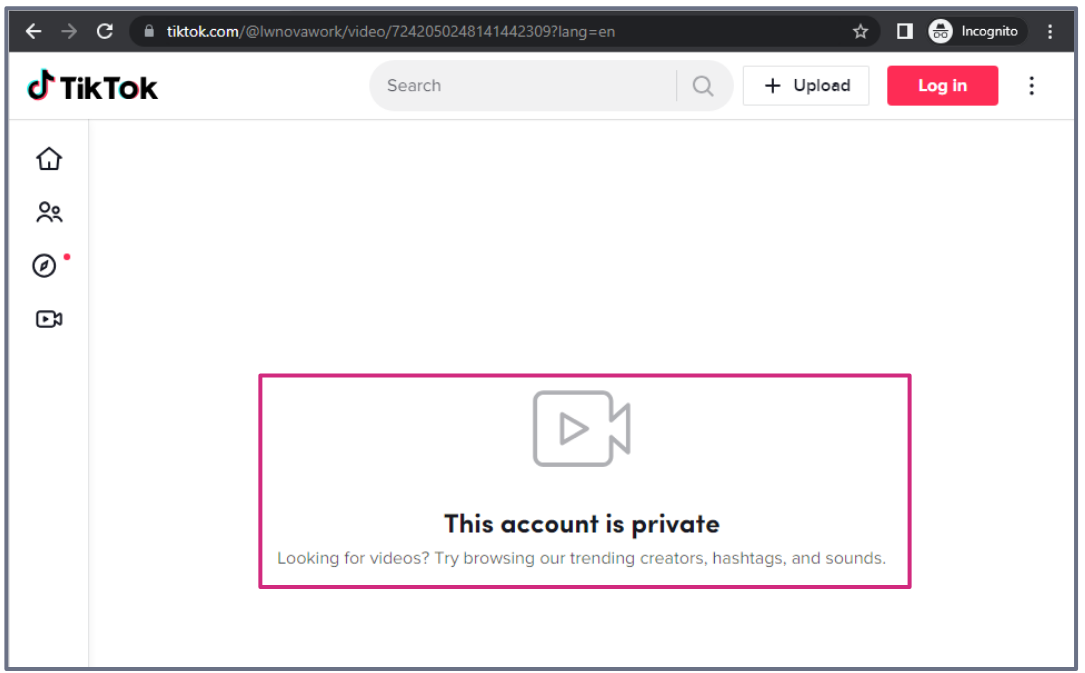
- Open an incognito tab or log out of TikTok
- Paste the URL. If it leads to This account is private, it is Private
- Copy the post URL
- There are three methods to copy the post URL
- Method 1 copies the URL from the address bar
- Navigate to the individual post
- Copy the URL from the address bar at the top of the browser
- Paste into the Instant Mockup Preview Tool or Add a Creative Using Social Import (Auto-Fill)
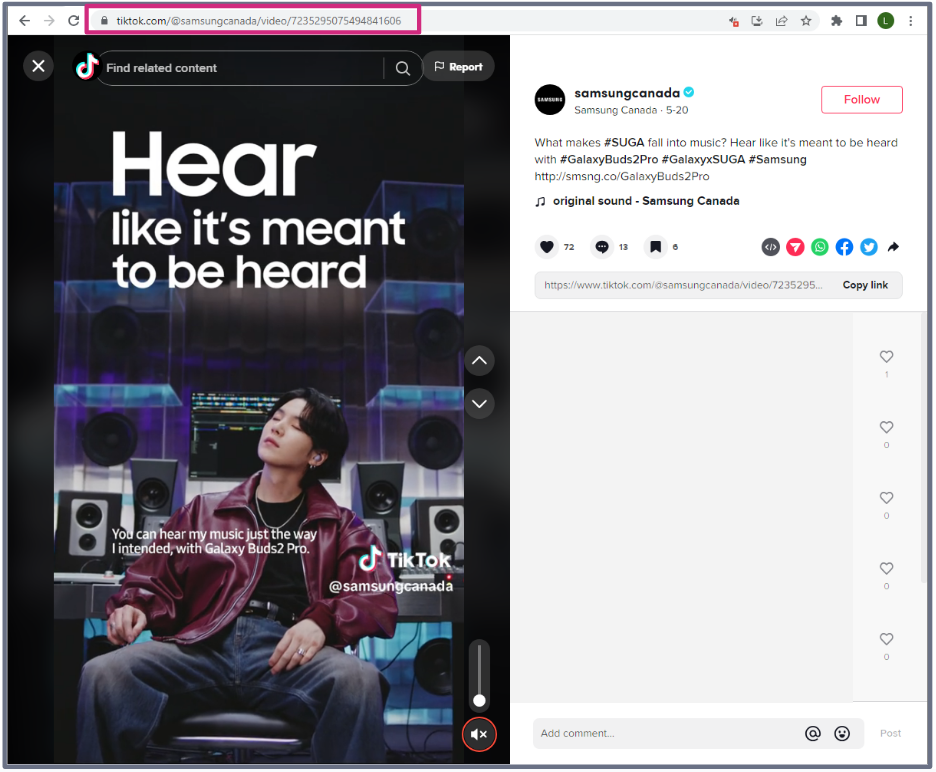
- Method 2 copies the URL from the post share link
- Under the caption, there is a share link
- Click Copy link
- Paste into the Instant Mockup Preview Tool or Add a Creative Using Social Import (Auto-Fill)
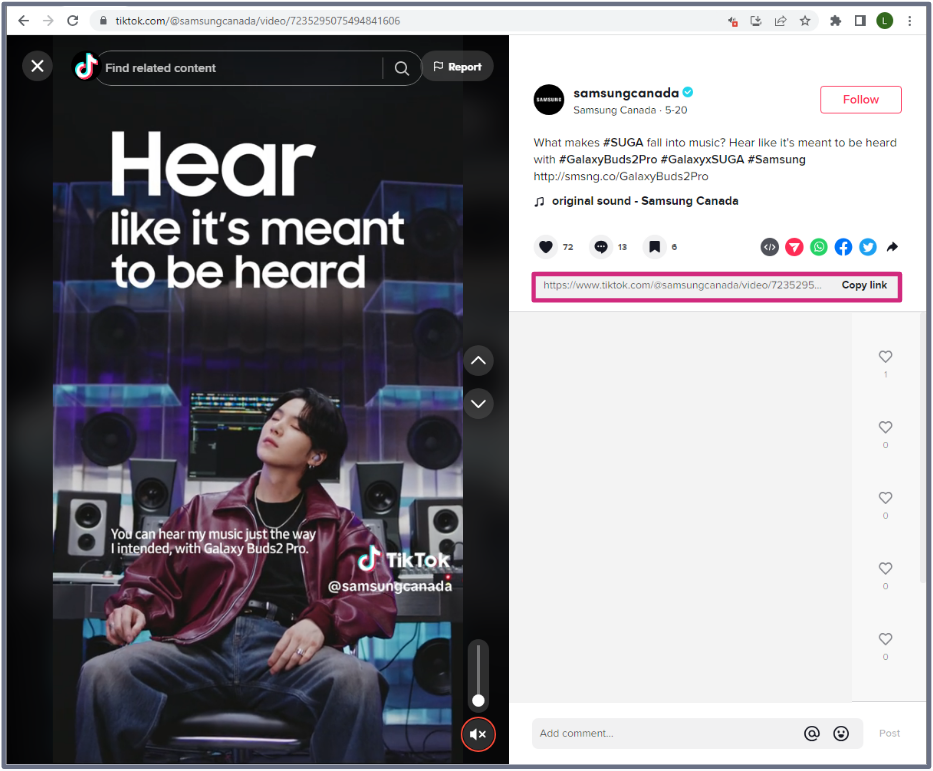
- Method 3 copies the URL from the video
- Right-click on the video
- Select the Copy link option
- Paste into the Instant Mockup Preview Tool or Add a Creative Using Social Import (Auto-Fill)
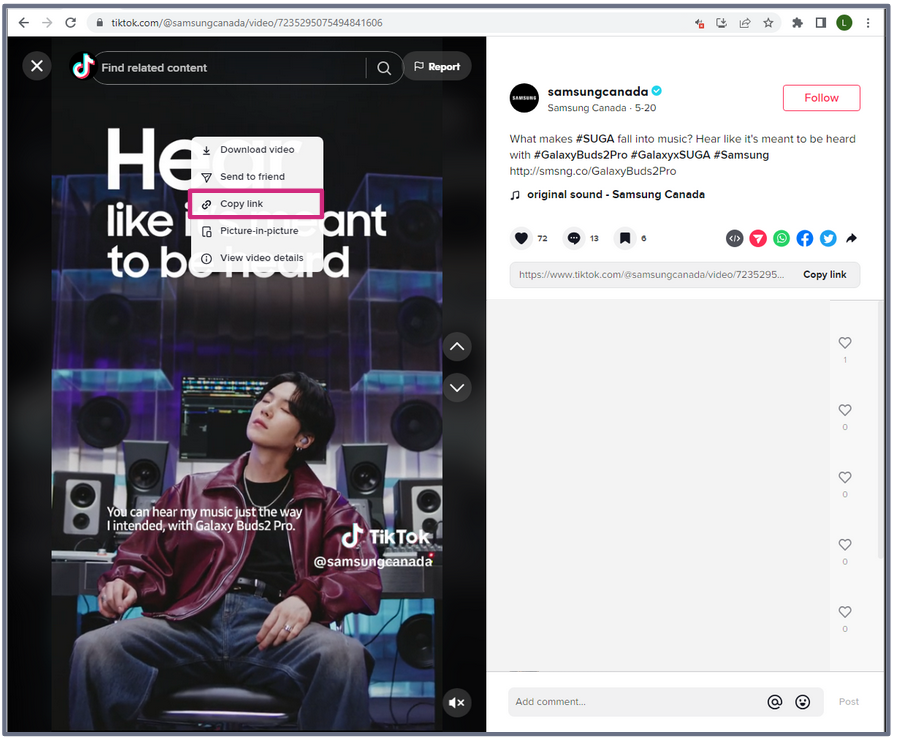
Learn how to Download Photos and Videos from Facebook, X (formerly Twitter), Instagram, TikTok, LinkedIn, Youtube, and Pinterest.
Still facing issues copying social post URLs? Send us your request to support@createwithnova.com