How Do I Download LinkedIn Videos?
Learn how to download LinkedIn video posts.
Check this tutorial video on how to download LinkedIn videos
Third-Party Website
- Copy the LinkedIn post URL
- Open a third-party website like Expertsphp, Expertstool, Taplio, or Savethevideo
- Paste the URL into the field (Expertsphp used in example)
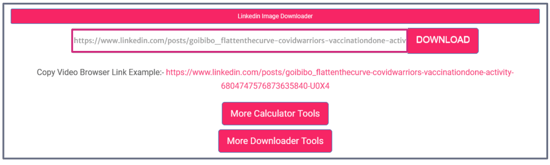
- Click on Download and wait for the video to load
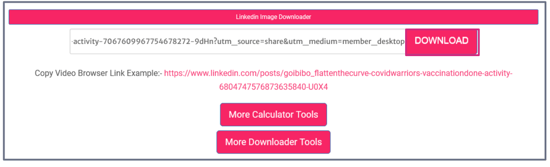
- Select Download Video File
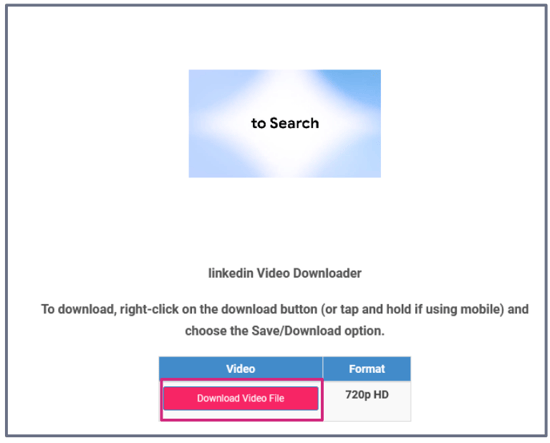
- The file will automatically download as a MP4
- The video can now be used to Add a Creative with Manual Asset Upload
Using the Inspect Element
- Right-click on the individual post page of the LinkedIn video and select Inspect
- Set the view to mobile by clicking the device icon (Ctrl+Shift+M)
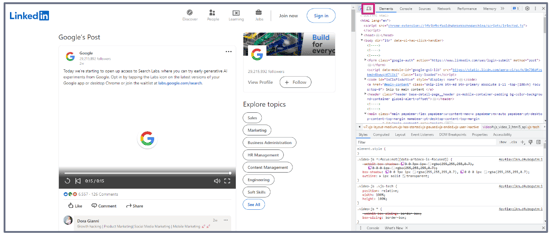
- Refresh the page and click the select icon next to the devices icon (Ctrl+Shift+C)
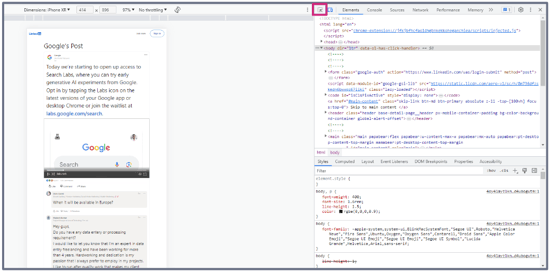
- Play the video and click on it
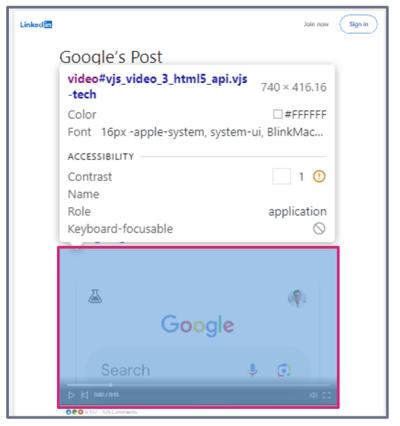
- This will highlight a section in blue
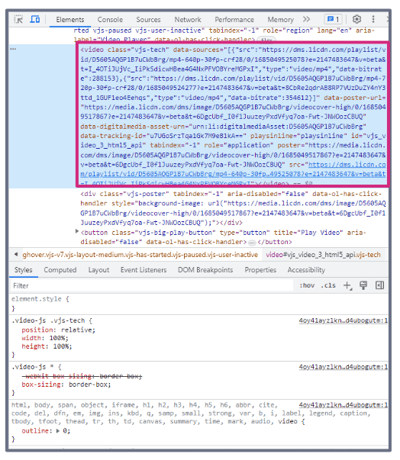
- Double-click on the link after src=. Open the link in a new tab. Do not copy the " characters
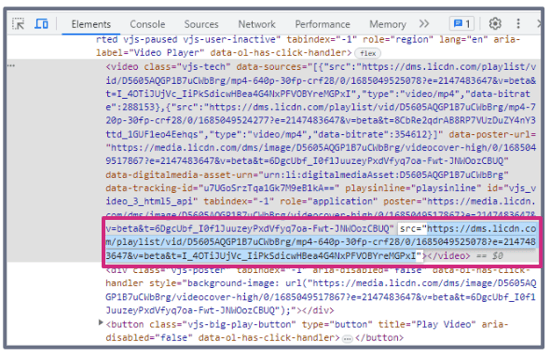
- Download the video as a MP4
- The video can now be used to Add a Creative with Manual Asset Upload
Tip: The keyboard shortcut F12 opens the Inspect element
Learn how to Download Photos and Videos from Facebook, X (formerly Twitter), Instagram, TikTok, Youtube, and Pinterest.
Still facing an issue downloading LinkedIn videos? Send us your request to support@createwithnova.com