How to Fix Blurry or Pixelated Images
Learn how to fix blurry or pixelated images.
Blurry or pixelated images
Why it occurs
- The image dimensions could be too small
- 500 px is the minimum width dimension used by Nova UI
- Anything smaller will become pixelated as the image is stretched to fit
- Image assets may appear grainy or low resolution due to their format
- When images with text overlay (i.e multiple editing layers) are exported in a JPEG format the text could become pixelated
- Normally, this occurs when the images are viewed in a window smaller than the resolution of the image
- JPG compression reduces quality to decrease the file size
- PNG format is recommended as the image quality loss is minimized
PNG vs JPG
- PNG is a lossless compression file format
- This makes it a common choice for use on the Web
- PNG is a good choice for storing line drawings, text, and iconic graphics at a small file size
- JPG is a smaller compression file format at the expense of resolution
- It useful for storing photographs at a smaller size than a BMP
- The third-party website tinypng.com can be used to reduce the file size of assets
Pixelated Image Workaround
- If the image appears to be pixelated
- Try to download the highest resolution version of the image
- Convert from JPG to PNG using a third-party website
- Navigate to a converter website like Adobe Express, CloudConvert, jpg2png, Convertio, FreeConvert, etc
- Upload the JPG to the converter
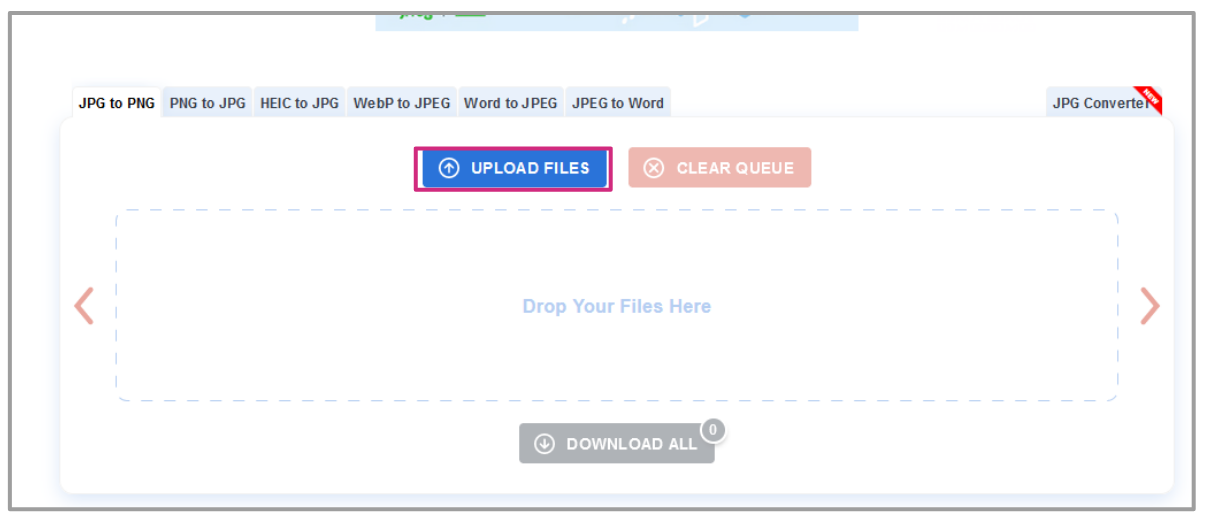
- Download the PNG file
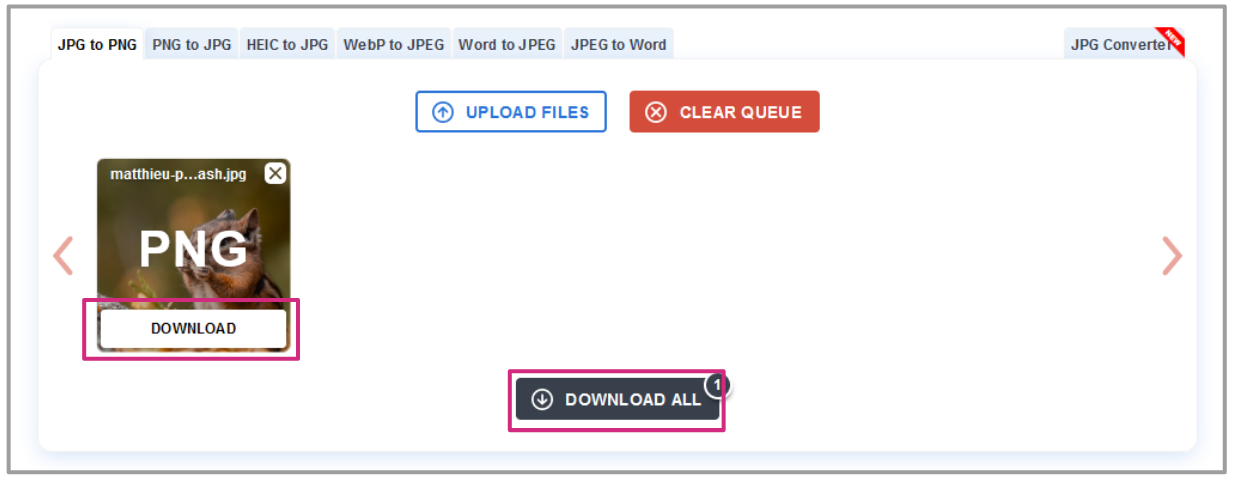
- Upload to Nova UI
Learn how to Add a Creative via Manual Asset Upload.
Learn how to Download Photos and Videos from Facebook, X (formerly Twitter), Instagram, TikTok, LinkedIn, Youtube, and Pinterest.
Still facing issues with blurry or pixelated images? Send us your request to support@createwithnova.com