Social Card Template for CTV/OLV (VAST)
This article provides a step-by-step guide on how to create a CTV/OLV (VAST) creative using the social card template.
You have the flexibility to use your own video assets and integrate them into our templates by utilizing the "Import from Social Post" option or by creating them manually.
The Import from Social post feature is compatible with various platforms such as Facebook, Instagram, YouTube, LinkedIn, Tiktok, X (formerly Twitter), and TikTok. However, if you want to create creatives from Snapchat, Pinterest, or any other platform, you can manually create the creative.

Procedure
- Once you login into Nova UI, you'll need to create a new campaign. Learn about creating a new campaign here
- Under a campaign, hover over to the Add Creative button
-png-1.png?width=688&height=231&name=Screenshot%20(1986)-png-1.png)
- Select either of the option to Add CTV (VAST) Creative or Add OLV (VAST) Creative button.
-png-1.png?width=688&height=243&name=Screenshot%20(1987)-png-1.png)
- If you have the necessary assets, you can choose the "Import from Social Post" button and follow the steps as mentioned here
-png.png?width=688&height=245&name=Screenshot%20(2501)-png.png)
If you prefer to add assets manually, you can follow these steps. First, add a creative name in the Creative Details section. If desired, you can also select a background color and text color.-png.png?width=688&height=229&name=Screenshot%20(2517)-png.png)
- Select the video template Social from the drop down selector.

- The Social card feature allows you to customize the background color, text color, and even update the main title of the social card.

- The Social card template feature provides you with the flexibility to include a social icon, a verified badge icon, and even enable social engagement icons. Additionally, the gradient color picker offers pre-selected gradients that allow you to enhance the visual appeal of your social card creative.
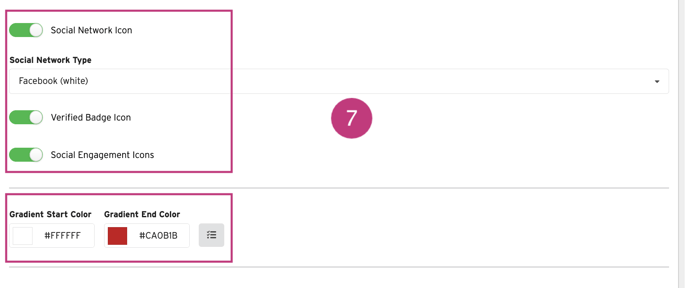
- The Gradient Color Preset option enables you to choose from a variety of pre-designed color scales.
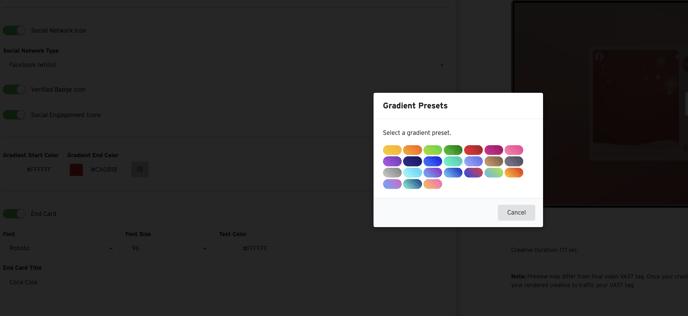
- You have the flexibility to add a title to the end card of your creative and customize the font type, color, and size according to your preference. Additionally, you can include a description for the end card and adjust the font accordingly.
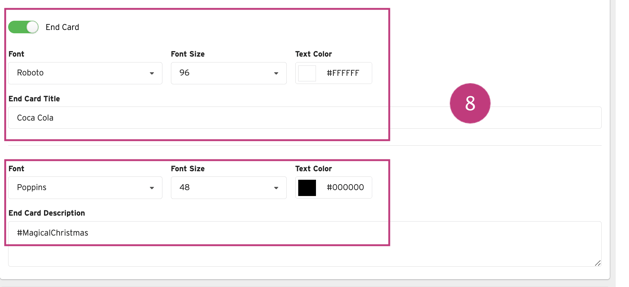
- Landing page allows you to enter the destination URL. Toggling the QR Code Button on; allows a separate QR Code Destination URL to be added. Customization options exist. From the color picker you can select a QR code foreground and background colors based on your requirement.

The QR Code is only available for CTV creatives and the CTA Button is only available for OLV creatives.
- (Required) Upload Brand Logo and input Brand Name. Customization can be made to the font and the logo can be rounded.
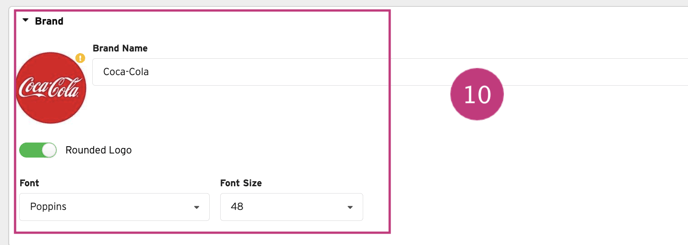
- Add a Caption. You've the option to customize the font

You can read more about CTV Tech Specs Here
If you've any further questions or facing any difficulty in creating a CTV/OLV creative, send us your request to support@createwithnova.com