Creating Social Display Always-On Campaigns (For Publishers)
Download One Pager Info about creating a Social Display Always-On campaign here
What is an Always-On Campaign?
An Always-On Campaign is a powerful new capability that allows for the automatic ingestion of social media posts in real-time using just a single ad tag. This means that advertisers can now seamlessly keep up with the constantly evolving social media landscape and ensure their campaigns stay relevant and up-to-date.
With this new capability, advertisers no longer have to manually monitor and update their campaigns to include the latest social media posts. Instead, the system automatically pulls in the most recent posts from various social media platforms and integrates them into the campaign in real-time. This ensures that the ad content is always fresh, engaging, and aligned with the latest trends and conversations happening on social media.
Highlights
- Real-time delivery from the Social page to the publisher site
- Hands-free workflow
- Always-on content from the brand running continuously

01. Brand publishes a post to social page
02. Organic post delivered to publisher site in real-time
03. Measure Results

Always-On campaigns outperform benchmarks with a 25% higher CTR due to their diverse creative options and ability to align in real-time.
Steps Required?
This is an Initial One-time Setup for Each Brand
1. Identify brand page (Required)
Identify desired brand page (e.g. @nike)
2. Configure Feed (Optional)
Configure the number of posts to be active and rotated, and a desired hashtag filter
3. Traffic Single tag
Copy and paste the Nova feed tag into the ad server, and apply the desired delivery settings
How to Setup?
- Login to the Nova UI here, select the appropriate team (on the top-right) and Click on Add Campaign to start adding social content to Nova
Learn How to create a campaign in Nova UI Here

- Enter a unique name for your campaign. Choose an advertiser from the drop-down menu or manually enter their information. Select the advertiser's vertical from the drop-down menu or manually enter it. You also have the option to upload a logo and fill in the Campaign Details field for tracking and informational purposes.

- Once the campaign is created, click on the gear icon next to Campaign and under the dropdown select "Set Up Social Handle" option
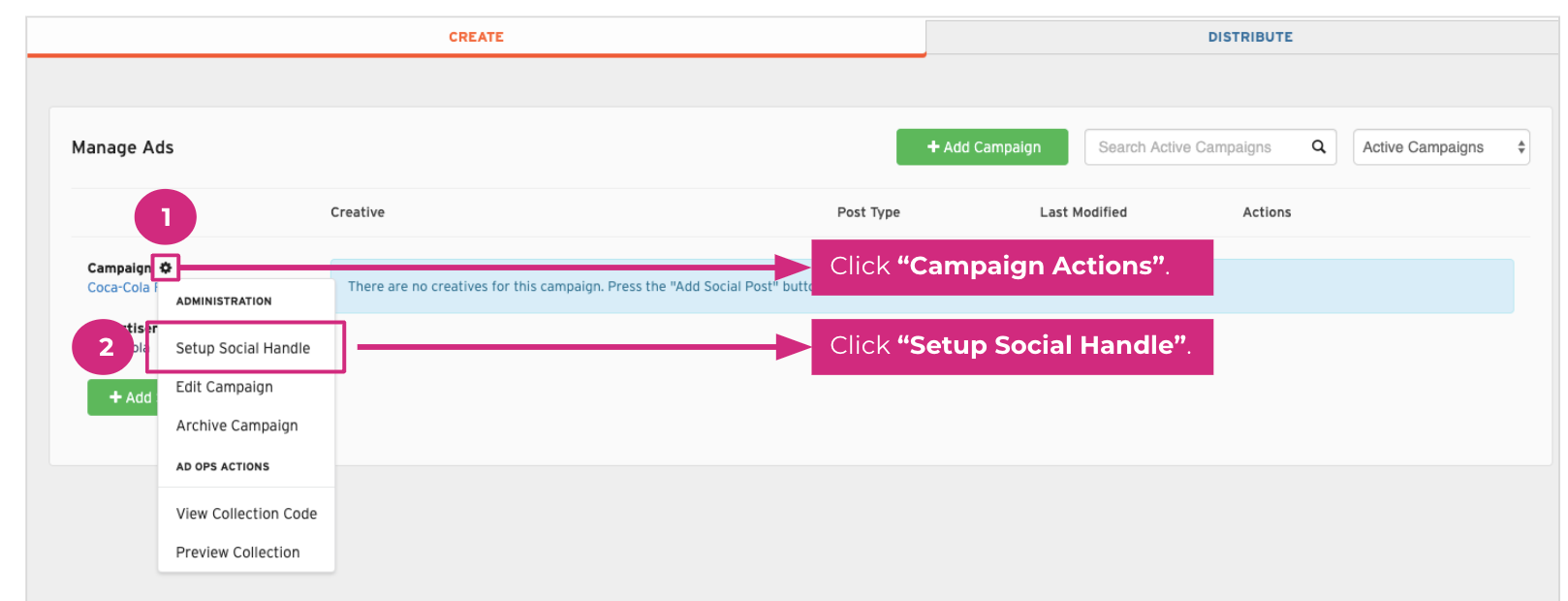
- Under the Feed Settings, select the Social Network ( Facebook or Instagram), add the Social Handle in the Social Handle field and hit "Save" button
Note: Make sure to include the handle name in the field and not include the @ symbol.
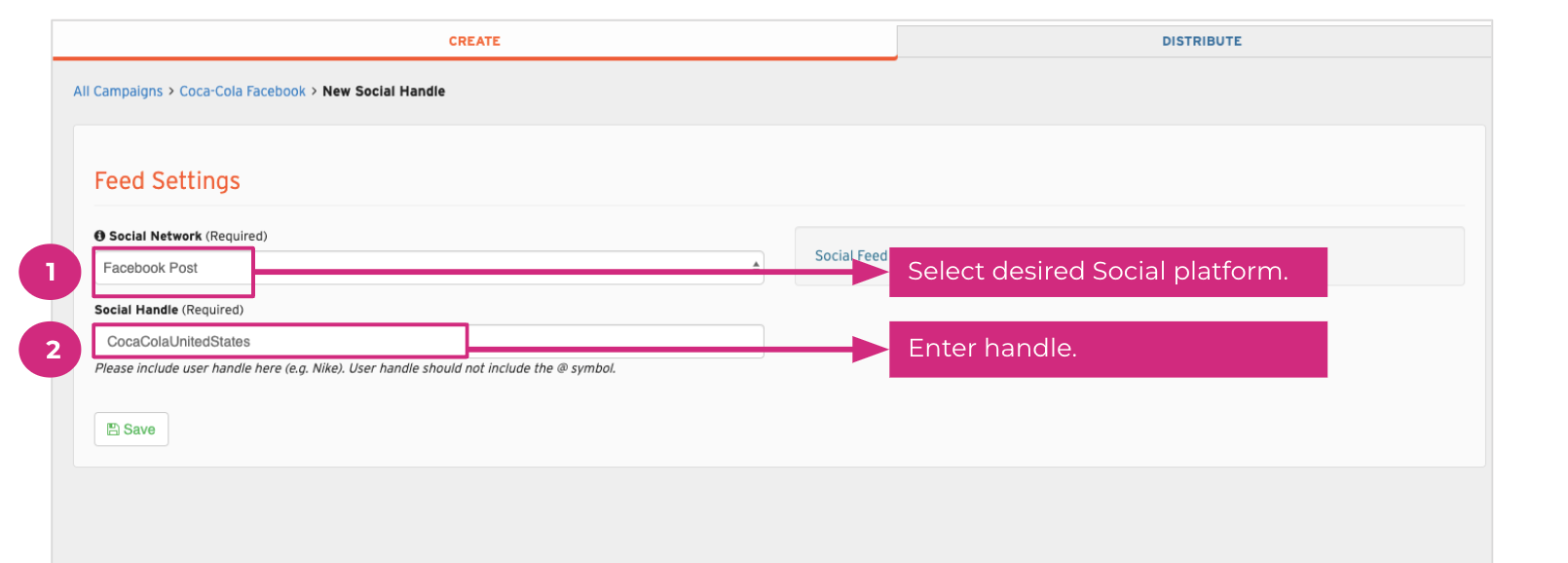
- After saving the campaign, it may take a few minutes for the posts to load. If you don't see the ingested posts, you can try refreshing the page.
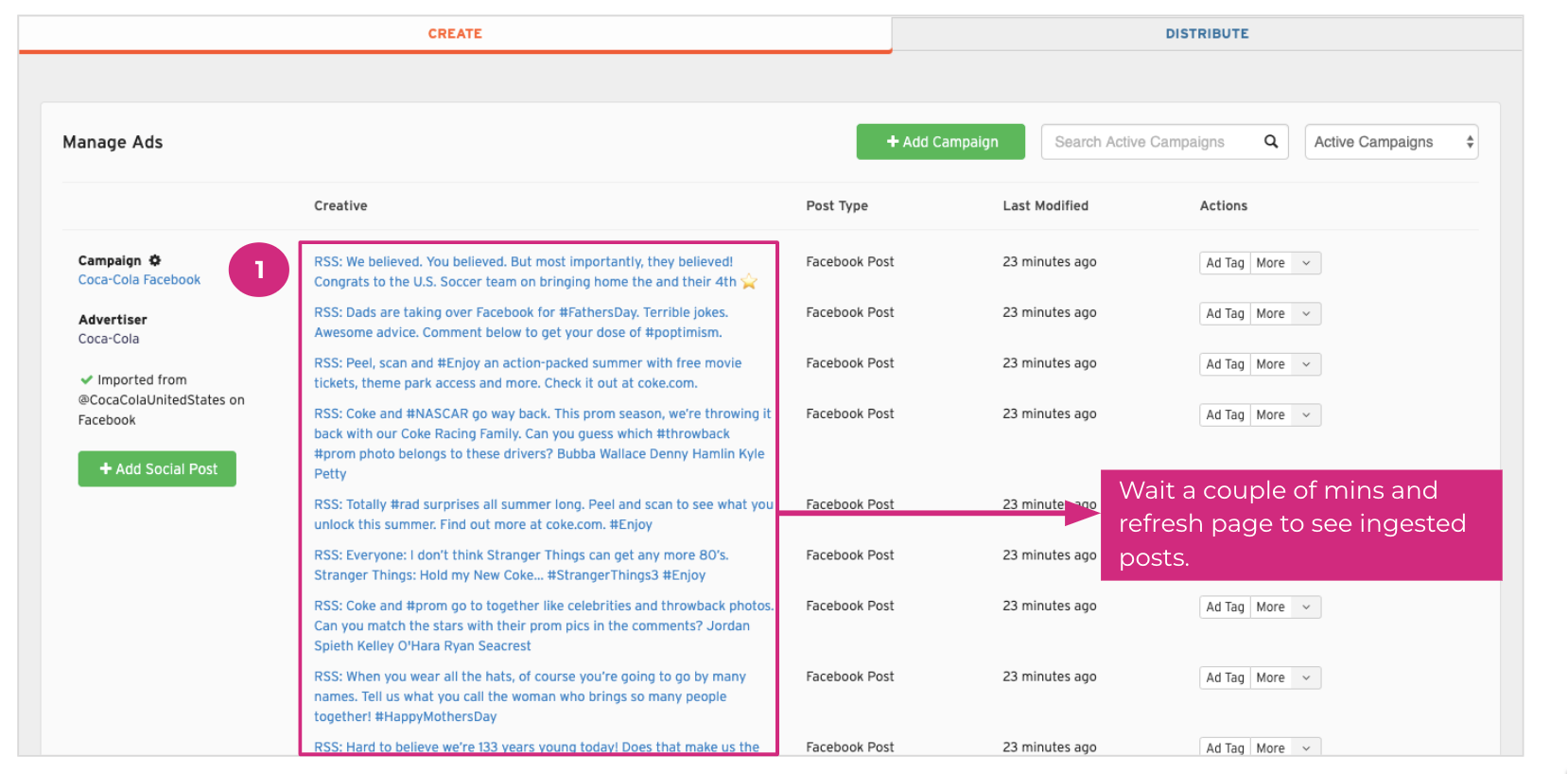
- Next step is to add a Promo Feed under the "Distribute" tab.
If you don't have the permission to view the Distribute tab reach out to your account manager or the Support team.
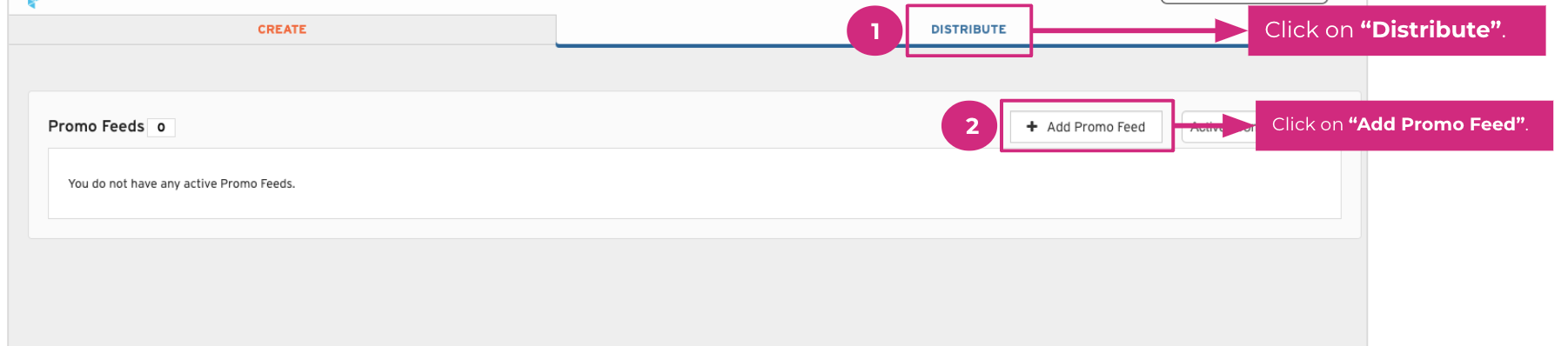
- To set up a Promo Feed, simply provide a name and description for the feed. Then, toggle the "Auto-Sync" option to enable automatic synchronization. You can also toggle the "Keyword Filter" option if you want to enter specific filters, although this step is optional.

- Choose the campaign that you want to synchronize and select the number of creatives you want to include in the rotation and hit "Save" to save the Promo Feed.
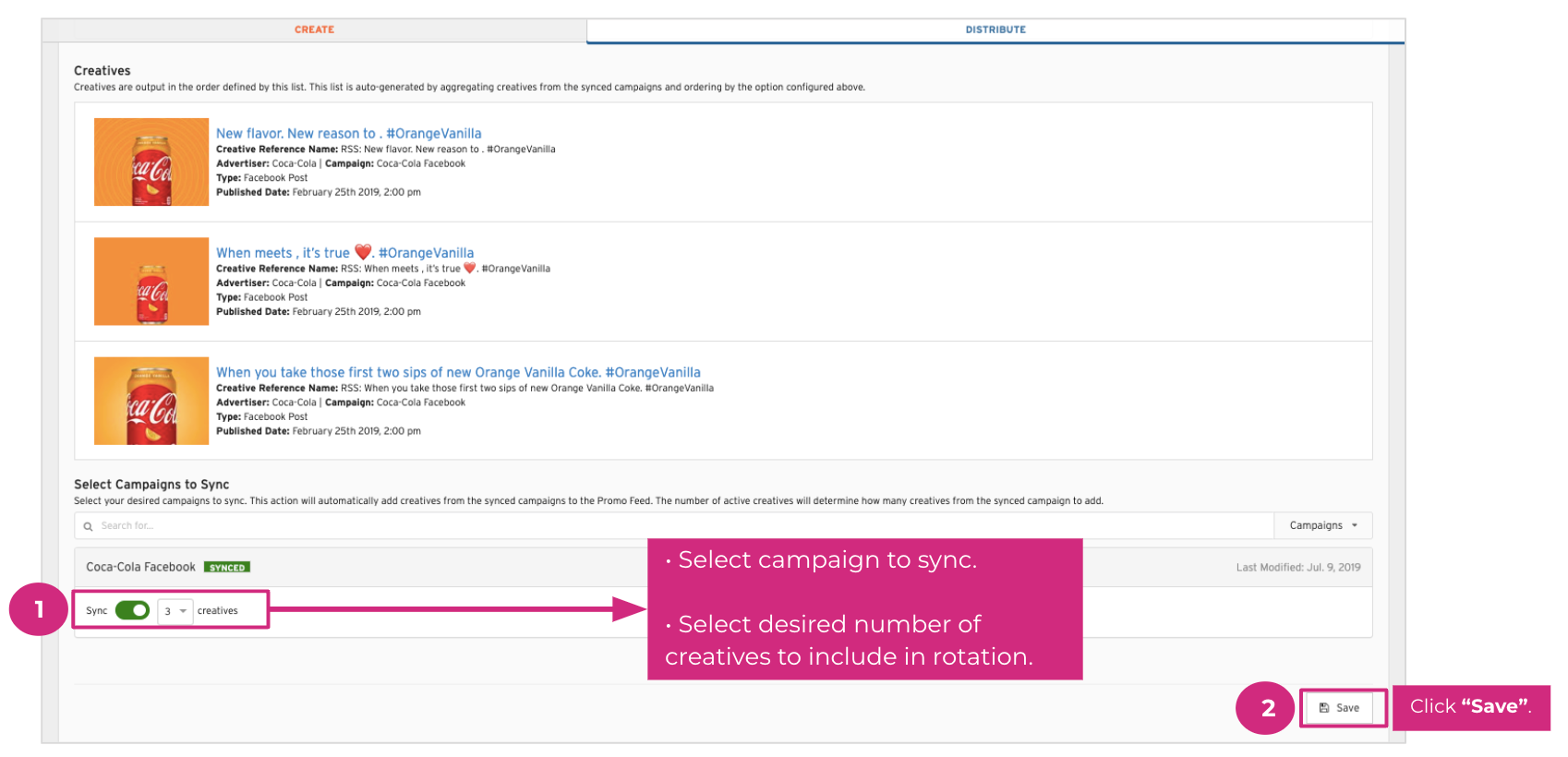
- Once a Promo Feed is created, hit the 'gear icon' on the right side and selected the "View Single-Creative Tag" option

- Including the Trackers (Impression, Click, IAS) is not mandatory, but if you choose to do so, enable the Tracker option and add the trackers in the field. Simply click on the "Copy to Clipboard" option to easily copy the Ad Tag.
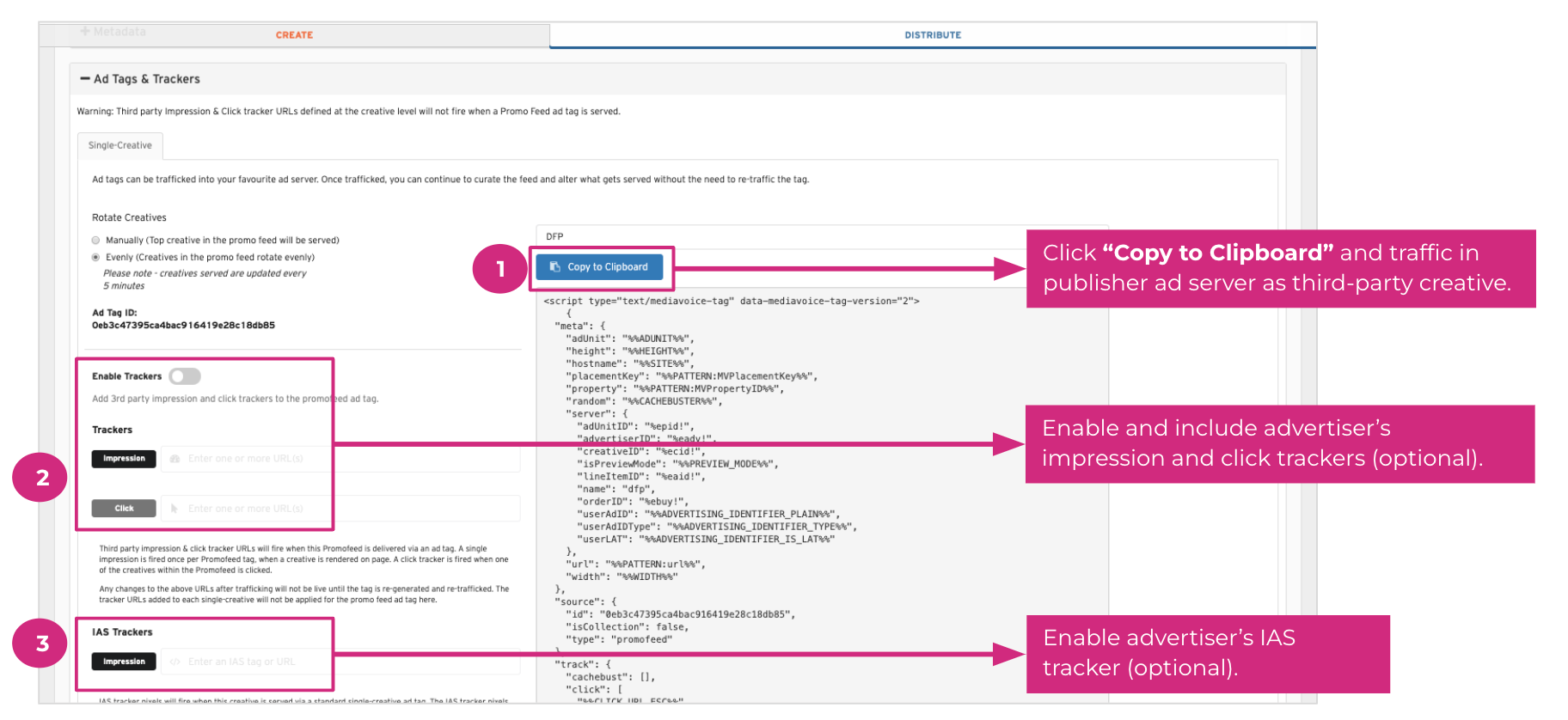
- Important Notes
- Initial Setup
- Only the 20 most recent posts will be auto-ingested initially
- Expect the initial synchronization to require approximately 10 minutes
- Reporting
- Reporting data is only aggregated by campaign in publisher ad server
- Creative-level reporting is available from Nova reports
- Initial Setup
Need help in creating an Always-on campaign? Send us your request to support@createwithnova.com