Learn about Nexxen (Formerly Amobee) DSP trafficking guidelines for Social Display with Nova ads.
Download One Pager Info about Nexxen trafficking guidelines here
Nexxen Trafficking Guidelines
Add new creative
- Select the + button on the creative page
-png.png)
Creative configuration
- Format should be Display
- Asset Type should be Third Party Tag (Single)
- Insert Nova social Ad Tag into Creative Type Assets
- Third Party Platform should be Nova - Social Display
-png.png)
- Enter a Creative Name
- Ad Format should be Standard
- Layout should be either 300x250 or 300x600*
Note: We also support 320x480 and 336x280 size
-png.png)
- Enter the Click URL
- Designate/Insert any Third Party Tracking**
- Designate/Insert and Fourth-Party Tracking***
-png.png?width=688&height=269&name=Screenshot%20(1379)-png.png)
**If the third-party trackers have already been embedded on the Nova UI, there will no need to for this process on the DSP.
***If the fourth-party trackers have already been embedded on the Nova UI, there will no need to for this process on the DSP.
Creative assignment
- Save the creative
-png.png)
- Assign the creative to the relevant Insertion Order, Package, or Line Items
-png-1.png)
Learn more about how to include Nova CPM fees in Nexxen here